Baby Flash Card App, Spam Control For Cellphones- Tech Talk
Spam calls - the worst! First they bother you at home while you are eating, and now you're starting to get them when you are out and about. I keep getting one from Texas all of the time trying to get me to buy a timeshare. There's probably no way to eliminate these things, but I read about a little trick that I thought I'd share
First, let's give some props to a podcaster out there. His name is David Smith. Don't even tell me how I stumbled upon him. Maybe it was through Stumbleupon! Anyway, he figured out a great way to minimize the problem of spam calls with your iPhone. Here it is in a nutshell.
1. You put an entry in your contacts called Spammers (or you can use a 4 letter word if you wish)
2. Then you put a SILENT ringtone in there and turn the vibration off. Then when you get a pain-in-the-butt call, you add them to this contact and you are done. The only real problem is the silent ringtone. If you go to David Smith's article, you can download one right there. (do at your own risk though).
____________________________________
And now onto the App of the Week- this one is especially for parents of real young kids. It's called Baby Flash Cards from Flash Card Learning This says that it's a free app if you "like" them on Facebook and has 150 flash cards on it. Here's a sample.
Great way to keep them busy and learning at the same time. I find "Shark Tank" does it for me, but I'm slightly older.
And now on the question of the week from Computer Renaissance of Latham.
Question of the week from Jeff in Mechanicville: How do I put a password on a Windows document?
Our friends at Computer Renaissance say that before you put a password on your documents you should save a file containing the passwords in use, for example in an Excel sheet, so that you do not forget them. Also, always make a back-up of those files and folders in a single password protected password external drive, so they are not lost in the case of system corruption or infection.
To Password protect a windows word document you:
- 1. After creating the Word document, click "Save as" in the "File" options.
- 2. Go to the "Tools" option and select "Security Options".
- 3. In the field labeled "Password to open", enter the password of your choice.
- 4. Then, if you also want to set a password to modify the file, enter another password in the field labeled "Password to modify" .
- 5. If the file DOES NOT require any changes, and you want it to open in a read-only format, tick the box labeled "Read-only recommended" .
- 6. When done, click "OK"
Get to Computer Renaissance for all your computer questions and problems… Route 9 Newton Plaza in Latham… Call 220-4445 that’s 220-4445.
And that's your Tech gobblygook for the week. Enjoy!
More From 107.7 WGNA


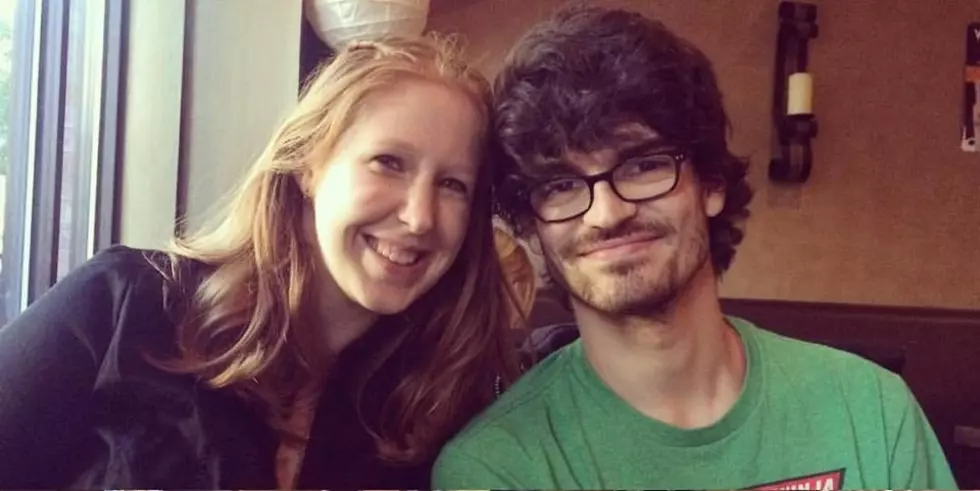
![WARNING: Message Scam Trending on Instagram Could Get You [PHOTO]](http://townsquare.media/site/111/files/2016/09/iPhone-7d.jpg?w=980&q=75)




![What Is A Dead Drop And Could It Coming To Your Town? [VIDEO]](http://townsquare.media/site/81/files/2015/09/World-Dead-Drop-Location.jpg?w=980&q=75)
